Simple Product URL
☆☆☆☆☆ Leave review to help in further development
Overview
A configurable product appears to be a single product with lists of options for each variant. However, each option represents a separate product.
Redirect a product to a parent configurable product page:
- Increase conversion. Customers are more likely to purchase a product if they can see all the available options and compare them side-by-side.
- Simplify decision-making. A configurable product page displays all available options, making it faster and easier to find the right product, minimizing purchase deliberation and decision fatigue.
- Improve SEO. A configurable product page with many possible options will have a higher page ranking than many simple products.
- Reduce customer confusion. Eliminating duplicate product pages for simple variants, ensuring a smoother and more focused customer shopping experience.
Pre-select a configurable product options when redirecting from child products:
- Simplify decision-making. Streamlines the decision-making process for customers, minimizing decision fatigue.
Show selected variant URL of a configurable product in a browser address bar both when redirecting and when selecting other configurable product options:
- Increase sales. Bookmark or share for later purchase selected variant URL of a configurable product.
Show original (canonical) selected variant URL to:
- Reduce customer confusion. Preventing customers from seeing products with the similar and unreadable URLs.
Features
- Support Dropdown, Visual Swatch, Text Swatch attribute input types.
- Support for redirection of Simple or Virtual product types.
- No reloads and no AJAX requests when selecting a product.
- Plugins are used to prevent conflicts among modules.
- Meets Magento Coding Standard.
- Tested and verified by Adobe Extension Quality Program.
Install
Use Composer to install the module or get the code for review:
-
Log in to your Marketplace account that purchased the module.
-
Add or update your Access Keys i.e.
<Public Key>and<Private Key>for Adobe Commerce Marketplace repository inauth.jsonusing the following command:composer config --auth http-basic.repo.magento.com <Public Key> <Private Key> # Add or update Access Keys in auth.json
# e.g.:
# composer config --auth http-basic.repo.magento.com 39b747b8ab1d624582bb3n1a09deb489 31b9fce4cb78f523fd34aa3abb90c89c -
Execute the following commands:
composer require vct/simpleproducturl # Install the module using Composer
bin/magento setup:upgrade --safe-mode=1 # Update the database schema and data
bin/magento setup:static-content:deploy --force # Deploy static view files -
The module was installed in
vendor/vctdirectory.
Optional execute in production mode:
bin/magento setup:di:compile # Recompile the code in production mode
Help for common issues is on the FAQ page.
For further assistance, contact me by email vct.vendor@gmail.com.
Get your authentication keys and install an extension in the Adobe Commerce Documentation.
Update
-
Use Composer to update the module or get the code for review:
composer require --update-with-dependencies vct/simpleproducturl # Update the module using Composer
bin/magento setup:upgrade --safe-mode=1 # Update the database schema and data
bin/magento setup:static-content:deploy --force # Deploy static view files -
Execute only in production mode:
bin/magento setup:di:compile # Recompile the code in production mode
Upgrade an extension in the Adobe Commerce Documentation.
Uninstall
Execute the following commands to uninstall a module:
bin/magento module:uninstall Vct_SimpleProductUrl # Uninstall module
bin/magento setup:upgrade --safe-mode=1 # Update the database schema and data
bin/magento setup:static-content:deploy --force # Deploy static view files
Uninstall modules in the Adobe Commerce Documentation.
Configure
Flush Magento Cache in System Cache Management after configuration change to see the changes!
Clean and flush cache types in the Adobe Commerce Documentation.
Use Use System Value / Use Default / Use Website checkbox to the right of the setting to set the default value.
Use system value in the Adobe Commerce Documentation.
Redirect To Parent
For example, a product has the URL /mona-pullover-hoodie-s-green.html. This product is one of the child products (variants) of the configurable product with URL /mona-pullover-hoodie.html.
| Config | Redirect To Parent |
| Description | Yes to redirect or No to not redirect the product e.g. /mona-pullover-hoodie-s-green.html to the configurable product page e.g. /mona-pullover-hoodie.html. |
| Admin path | VCT Simple Product URL General |
| Type | Yes No |
| Default | No |
Valid only for Simple or Virtual products with visibility other than Not Visible Individually (in Store View) that have available configurable parent product.
Displayed URL
For example, a product has the URL /mona-pullover-hoodie-s-green.html. This product is one of the child products (variants) of the configurable product with URL /mona-pullover-hoodie.html.
| Config | Displayed URL |
| Description | Selected Variant URL to display selected product URL e.g. /mona-pullover-hoodie-s-green.html.Parent URL + Selected Variant Options to display parent product URL with a options of pre-selected variant e.g. /mona-pullover-hoodie.html#143=167&93=53. |
| Admin path | VCT Simple Product URL General |
| Depends on | Redirect To Parent |
| Type | Selected Variant URL Parent URL + Selected Variant Options |
| Default | Selected Variant URL |
Selected Variant URL reduces confusion for customers by preventing them from seeing products with the similar and unreadable URL, e.g.:
/mona-pullover-hoodie-s-green.htmlinstead of/mona-pullover-hoodie.html#143=167&93=53./mona-pullover-hoodie-s-red.htmlinstead of/mona-pullover-hoodie.html#143=167&93=54.
Parent URL, Parent URL + Selected Variant Options, Selected Variant URL
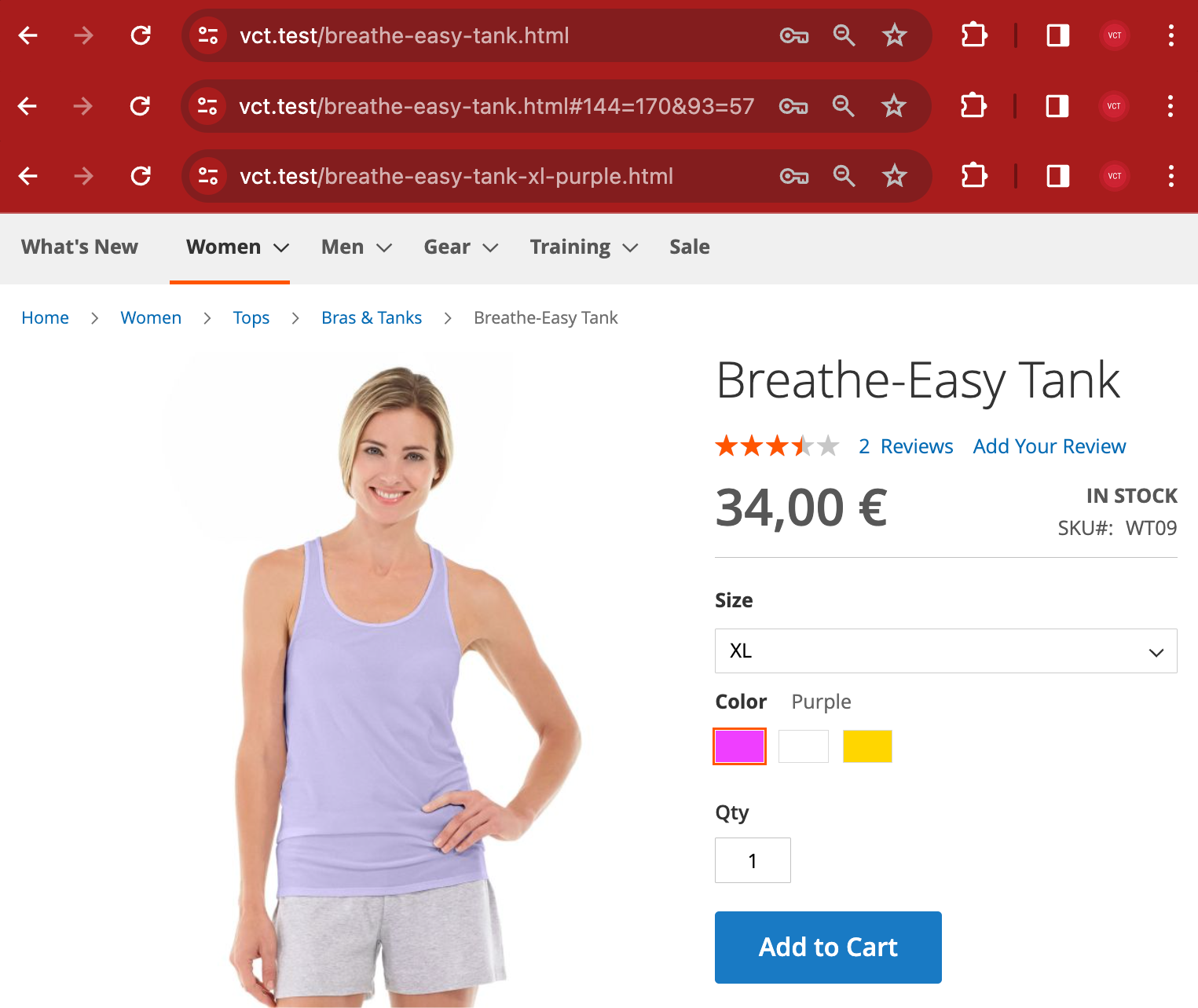
Save URL In Browser History
| Config | Save URL In Browser History |
| Description | Yes to save or No to not save URL in the browser history when switching between configurable product variants. If set to Yes and the Back button is pressed in the browser, the previous selected variant will be selected instead of going back to the previous page. |
| Admin path | VCT Simple Product URL General |
| Depends on | Redirect To Parent |
| Type | Yes No |
| Default | No |
Known issues
Internal simple product URL
URL after redirect or when selecting a simple child product e.g.: /catalog/product/view/id/1799/s/breathe-easy-tank-xs-yellow/category/26/.
Check that this simple child product has a visibility other than Not Visible Individually.
ERR_TOO_MANY_REDIRECTS
ERR_TOO_MANY_REDIRECTS error may appear when Blocks HTML output cache is disabled.
Enable Blocks HTML output cache in System Cache Management.
Enable or disable cache types in the Adobe Commerce Documentation.
